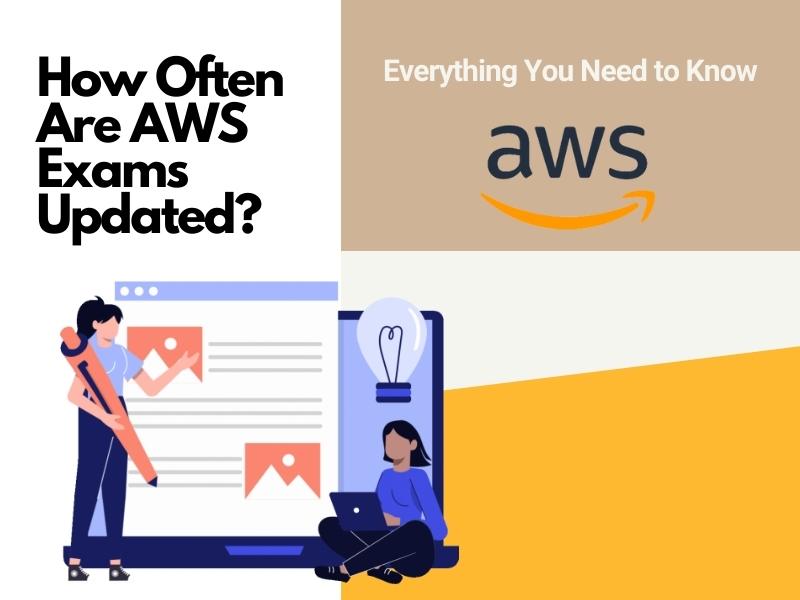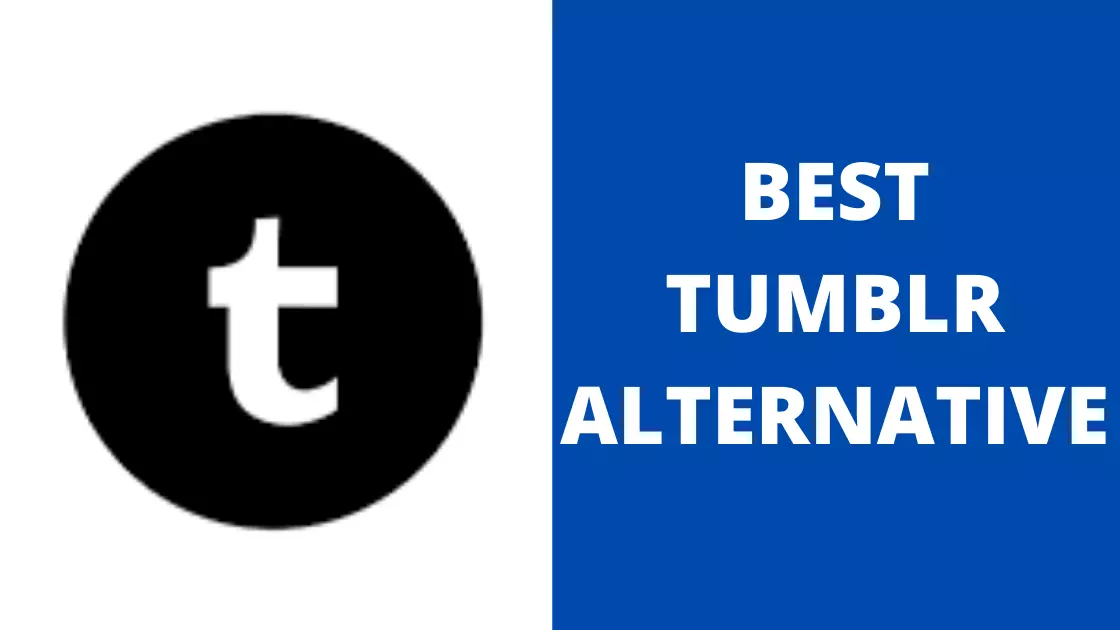Are you troubled with the blocked adobe flash player? Worry not, we are here to get you through this pain!
The usage of Flash player chrome is very prominent among youngsters. There are various reasons to use a flash player like for advertising, online games, operates audio and video animations. But why it is not supported by our web browsers now? Let’s check out the reason and the process to unblock adobe flash player on chrome content.
What is Adobe Flash Player?
As you all know that every single website used Adobe Flash Player in the old days. It was used to play every audio, video animation, and other content related to graphics like vector graphics.
Flash player is like a plugin that can be used in web browsing. This plugin is designed by the Macromedia software house that was taken by Adobe Inc. in 2005.
Is Adobe Flash Player Blocked?
Yes, Adobe Flash Player is blocked by chrome because, after the development in IT like html5, the use of adobe flash player is no longer required. This is why the major web browser like google chrome, Microsoft Edge, and Firefox by default block the flash content.
In the early time of this player, it was used by almost 400 million desktops. It means flash had a heavy and big user base. Flash was used for web games, GUI, and other animations embedded in web browsers.
Due to the poor performance and battery consumption, and security reasons, the flash was highly criticized. The most interesting fact about the adobe flash player is that it was criticized by the co-founder of Apple products, Steve Jobs. Steve jobs do not allow the Adobe flash player for iOS.
Why is The Adobe Flash Player Used?
Adobe Flash Player is a plugin that is used for the following purposes:
- To Stream Animated Videos,
- To stream Audio.
- Vector Graphics.
- Multimedia.
This plugin is free of cost for download. It is compatible with different browsers. The Flash player uses SWF files. This SWF file format accepts the:
- Videos
- Audios.
- Other graphics.
The Flash player is compatible with other formats, which includes:
- XML
- SWF
- JSON
- AMF
Some multimedia formats are supported by the Flash player that includes:
- GIF
- Mp3
- PNG
- FLV
- JPEG
- RTMP
How to Unblock Adobe Flash Player on Chrome?
I am not saying that Adobe Flash Player is blocked permanently, but Adobe stated that they would not support flash by the end of 2020. The Adobe flash player chrome is blocked by default. But no worries, I am here to guide you about ‘how to enable Adobe flash player on chrome? As you can be able to change the default settings in Google Chrome.
Steps to Unblock Adobe Flash Player:
Still, if you want to enable flash in chrome, then you need to follow the given steps below:
- First of all, open your chrome browser.
- Access a website on Adobe’s website using Flash. It displays a brief notification in the address bar, which shows you the blocked plugin description.
- To unblock it, you will find 3 vertical dots; click that, and a menu will be shown.
- Go to the setting option in that menu. This will create a new tab to show you the settings page.
- After that, you have to scroll down to the end, and then you will found the Advance option in the center, click that.
- Then go to the Privacy and setting option. If you can’t find that, then you can find it on the left sidebar 4th option.
- Moving to the next step, click on site settings, and the last option in privacy and setting.
- After clicking site settings, you will come up with more options like recent activities, performance, and content, etc.
- You will find the option of Flash in the “content” portion.
- You can also use the short key, Ctrl+F, and searching for flash.
- Click the option Flash.
- After that, click the grey button “Block sites from running Flash” and make that switch blue.
- If you blocked any website before, then now you could unblock it easily.
- Look for a website in the block list you want to unblock.
- Then press the 3 dots and then click Remove.
In this way, your query will be solved about how to enable flash player on chrome, and you can simply enable Adobe Flash player for chrome.
Alternative Way to Allow Flash On chrome:
To get the flash content on google chrome, follow the given steps below:
- Go to the Adobe website using Flash.
- You can see a puzzle icon on the top bar on the chrome to replace Flash content.
- Hit the allow option that comes next.
- Then this website will reload and boom! The Flash content is here on it.
- Hit the Puzzle picture to run the Flash content here.
When you again open google chrome, your previous settings are not the same as before. Then a notification in the top bar appears that it will no longer be supported after Dec 2020 with a turn-off option. Press it to turn off. Now your Chrome is back at default settings and blocked the websites to run Flash player chrome.
Benefits to Use Adobe Flash Player:
Below are the benefits of using Adobe Flash player Chrome.
1- Cross-platform Plugin
The Adobe flash player is compatible with every browser. You cannot face any issue regarding HTML and CSS code.
2- Replace Text Components
Flash is able to exchange text components on HTML web pages. This we can call is Scalable Inman Flash Replacement.
3- Accessibility
Flash is accessible for audio, animation, and HD videos. This vector-based software allows the inclusion of bitmaps if required. Flash apps can gather data, run online games, photo slide shows, audio, movies, shopping carts, and different web applications similar to server-side scripts.
4-Better Appearance via Animation
Flash is based on vectors and is, therefore, a lightweight option for animation with smaller file sizes as struggled to real movie files based on rasters with larger file sizes. With Flash, you can display something in front of a user more efficiently.
Unresponsive Adobe Flash Player:
Mozilla, Google, and Microsoft have abandoned plugins in favor of HTML 5. As Flash Player is relatively old, it has become increasingly vulnerable to viruses & also it was designed for desktop computers, so it’s not optimized at displaying content on mobile devices. Therefore the commotion that tags along 2020 is the end of flash’s life.
Flash Player after 2020:
Most businesses have already shifted to the latest technologies, but for some that are still in the process, browsers are still supporting Flash Player with some restrictions. Some browsers might release new versions with Flash support. And hence, if users don’t update their browsers, they might still be able to run Flash with compromised security. Alternatively, they can dedicate a machine to run a Flash supported web version. For that:
- Individuals/Organizations need to prevent the machine’s browser from auto-updating.
- If not possible for some browsers, they can backup old versions of Firefox that are freely available.
- They can backup the Flash Player plugin.
Wrap It Up!
The article discussed the ways to enable or unblock adobe Flash player on chrome. Still, if you have some queries regarding ‘How to Unblock Adobe Flash Player In Chrome? For any additional queries, please comment in the section below. Hope you’ll understand the benefits of using Adobe Flash player.